Recently I bought a new laptop and also upgraded my noisy workstation. They both came pre-loaded with Windows Vista (64-bit Premium and 32-bit Basic). Believe it or not, it took a bit of getting-used-to, but I actually liked the operating system! Maybe it is because the factory-installed Vista doesn’t have many of the headaches that come with upgrading from Windows XP or 2000. Also I put 4GB of RAM in each computer and that may have helped too.
But the desktop with Vista Basic quickly started to annoy me: whenever I put it in sleep mode, it appeared to be fully awake the next time I saw it. I tried to play with the power settings but the stubborn machine always waked up from standby, and randomly. The Microsoft website didn’t offer much help, so I turned to Google. Well, apparently I’m not the only one looking for an answer.
Wake-On-LAN (WOL)
Apparently Vista is configured to enable a feature called “Wake-on-LAN.” It automatically wakes up to check network status or when there is network traffic. To disable WOL, follow these steps:
- Go to Start, then Control Panel;
- Click on Device Manager
- Click on the “+” sign next to the Network adapters, you should see a list of installed adapters;
- Right click one of them, and select Properties
- On the popup window, select the Power Management tab
- Uncheck the box next to the option “Allow this device to wake the computer”
- Click OK and repeat the above steps for other adapters, if any;
- You are done. Your computer will now have a good night’s sleep.
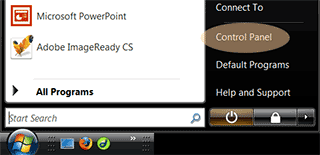
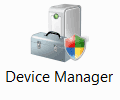
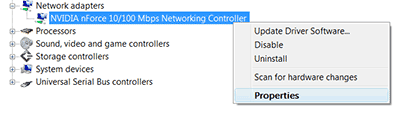
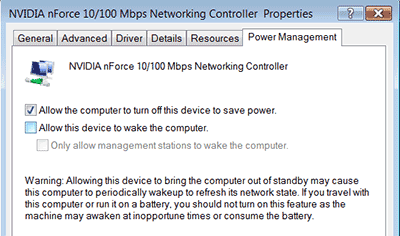
Note that if you prefer to use this feature, for remote access, for example, you may have to experiment with your Bios settings and jumper configuration to allow WOL and in the mean time, fix the random waking up problem.
But wait, your other devices may awake your computer at inconvenient times as well.
USB Devices
A slight move of your mouse, a tap on the keyboard, or detection of a wireless mouse’s presence could all wake up a sleeping Vista. Fortunately the fix is easy:
- Go to Start, Control Panel, Device Manager;
- Click on Keyboards or Mice and Other Pointing Devices;
- Right click on your device and go to Properties;
- Go to the Power Managerment tab;
- Remove the check mark next to “Allow this device to wake the computer.”
Some people may prefer to use the keyboard to wake up a PC, which is convenient too. I opt to use only the power button for standby and waking up, and instead use the soft “shut down” in the Windows start menu to turn the computer off. Works well for me.
While reading up on the internet, I found more features which may wake a computer from standby, before I noticed them:
Internet Time Synchronization
If your computer wakes up at the exact same time, check your time setting:
- Start, Control Panel, Date and Time;
- Internet Time;
- Change Settings;
- Uncheck “Synchronize with an Internet time server.”
Personally I think this can be a very useful feature, especially if correct time is important in whatever you’re doing. But for most people it probably doesn’t matter.
Disk Defragmentation Schedule
Scheduled disk defragmentation can wake up a computer in sleep mode as well. To turn it off, or change the schedule:
- Start;
- All Programs;
- Accessories;
- System Tools;
- Disk Defragmenter;
- Uncheck “Run on a schedule (recommended);”
- You can also leave the feature on but change it to once a month at a more convenient time.
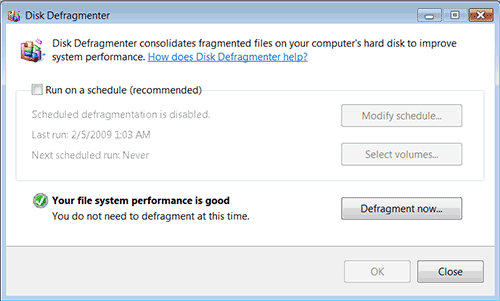
That is about it!

Thanks for putting the time into this page. I’ve been googling this problem like crazy, and checked everything, but nothing seems to work. I’ve checked all of my devices, and the time synchronization and disk defragmentation schedules are both set to once in a while. But it still happens regularly. I wonder what could be wrong.