Section 4: Motion Detection and Image/Video Recording
Now that your Foscam camera is fully functional, you can enable motion detection and have the camera automatically capture images and email them to you when motion alarm is triggered.
- Log into your camera’s configuration page.
- Go to Device Management and then Mail Service Settings.
- Using Gmail as an example, enter your full email address as the Sender.
- For receivers, I use the same email address to receive images. You can send to four email addresses.
- For SMTP Server I use smtp.gmail.com.
- For the next two fields I use STARTTLS and Port 587. Foscam manual indicates that Gmail only supports TLS at port 465 and supports STARTTLS at port 25/587.
- Check Need Authentication.
- For SMTP User enter the user name only, which is the email address without the “@gmail.com” portion. The image below from Foscam User Manual displays the full email address as the SMTP User, but I read that some people have problems with that setting. Either way is fine, I suppose.
- Type in your Gmail password.
- Click Submit (do this first before testing).
- Click Test to check the mail service function. If everything is configured correctly, you will see Test … Succeed. If it fails, double check the configuration and also your email settings.
- Report Internet IP by Mail is optional.
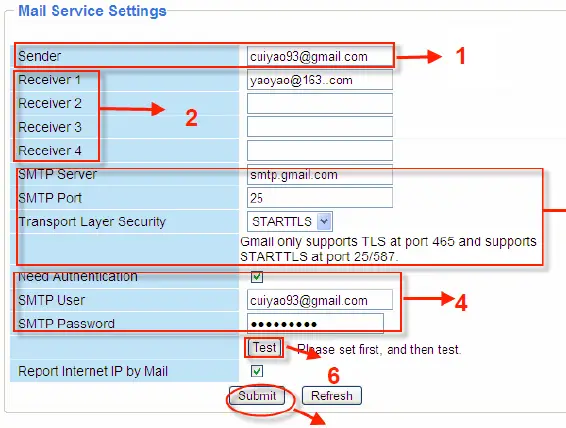
- Now we move on to Alarm Service Settings.
- Check Motion Detection Alarmed and more fields will appear just below it.
- Enter 5 for Motion Detection Sensitivity. You will need to play with this setting to figure out what is the best value for you. My experience is that I can’t tell too much of a difference between 5 and 10.
- Check Motion Compensation. This is supposed to reduce false alarms when light changes but it doesn’t seem to work very well. My motion alarm is still triggered many times when there is a noticeable light change in the environment.
- Check Send Mail on Alarm. The camera will email you captured 5 – 6 pictures every time the motion alarm is triggered. This is why Mail Service Settings must be configured first.
- If you want to upload images to your FTP server, you need to configure the FTP Service Settings first and then check Upload Image on Alarm. You also need to enter the Upload Interval (in Seconds).
- If you prefer to have the alarm on all the time, don’t check Scheduler (or check Scheduler and select Set All). Click Submit and your camera’s alarm will be set. Walk in front of the camera and check to see if you have received emails with captured images.
- If you prefer to set the alarm only during certain days and time periods, check Scheduler and manually define your schedule. For example, if you click 08, the little rectangles underneath 08 will turn blue, meaning that every day the camera’s alarm will be turned on from 8am to 9am. If you only want Monday to Friday, click on the individual blue boxes corresponding to Saturday and Sunday to clear them. Keep in mind that the scheduler is in 24-hr format.
- Section 1: Overview
- Section 2: Basic Configurations
- Section 3: Wireless Connection
- Section 4: Motion Alarm
- Section 5: Remote Access
- Section 6: Access from Smartphone
One other thing I did was to create a Gmail filter using my camera’s Alias. By assigning a unique label and sending them directly to archive, I now have all the camera-generated emails in one folder. This way I can leave motion detection on for a longer period of time without having to worry about them clogging up my inbox. The disadvantage is that if motion is triggered when you’re not home, you won’t receive the email alert right away because it doesn’t show up in your inbox. If you have a home alarm system it wouldn’t be a concern.
To enable video recording on alarm, you need to specify a location to store the video files. A NAS (Network Attached Storage) or a dedicated hard drive connected to the router is probably a good solution, but I haven’t tried either one yet. If I do I’ll update this post.


Hi, i look that you have problem with light comensation. I have them too.
I would like to know if you manage it and how.
Thanks in advance
thanks the article is very informative and it helped me configure my IP camera when i was lost as what and how to figure out, thanks once again
Thanks for the advice.